An issue that has been plaguing me for years has been the number of RDP sessions I can connect to at once in Microsoft’s remote desktop connection manager. RDman is an older piece of software that is simple and easy to use. It’s also something we use at work every day. The problem is that MS hasn’t updated it in a while and it’s x86 (32bit). Each session takes up a decent amount of memory and once you get to the 1GB mark, you start getting errors like this.
Error possibly involving ‘security settings’:
Error HRESULT E_FAIL has been returned from a call to a COM component.
Or
Error possibly involving ‘server name’:
Attempted to read or write protected memory. This is often an indication that other memory is corrupt.
Those errors usually go away if you sign out of a couple sessions, then you can sign in to more. But there is always a limit, anywhere from 6-10 connections at one time. Except that you cannot sign into the server that gave you the error when trying to connect.
One very simple solution is to just open multiple instances of RDman, but you’re still limited to only 6-10 RDP sessions at one time. So how do we connect to more?
The problem is actually pretty simple to solve, if you have Visual Studio.
1. First, open the Command Prompt for VS2012. Or whichever version of Visual Studio you have installed. I happen to have 2012 since we have a dev on staff and we always have the latest license. Yay. Here is a link to how to get to the command shell for various operating systems.
2. CD into the directory where RDMan is installed. Most likely that is:
C:\Program Files (x86)\Remote Desktop Connection Manager
Your command should look like:
C:\Windows\system32>cd C:\Program Files (x86)\Remote Desktop Connection Manager
3. Now type the following command into the prompt:
editbin /LARGEADDRESSAWARE RDCMan.exe
4. You should get something like below.
C:\Program Files (x86)\Remote Desktop Connection Manager>editbin /LARGEADDRESSAW
ARE RDCMan.exe
Microsoft (R) COFF/PE Editor Version 11.00.61030.0
Copyright (C) Microsoft Corporation. All rights reserved.
5. That’s it, now you should be able connect to a lot more sessions. Unfortunately this isn’t unlimited so you still can’t connect to 50 at a time. My max seems to be about 16 sessions at one time. But that at least allows me to open a couple instances so I can get to various environments. Where I work we have some complex Clouds that have 20 or more servers and on patch night I often need to connect to a lot of them at the same time. Especially for management purposes so I can gracefully fail over services, etc.
If you want to skip all this, or don’t have Visual Studio, you can download the RDMan I already edited. It should work. Click the link.?Remote Desktop Connection Manager
Another alternative is a different remote desktop connection manager. One I have played around a little with is Terminals. It’s free and open source. I’m not sure if it has the same limit, I haven’t added enough connections to test it out. Find it here. Make sure when adding connections for 2008/2012 you check the box under RDP –> Extended Settings –> Enable NLA Authentication. (If you are using Network Level Auth, which you should.)

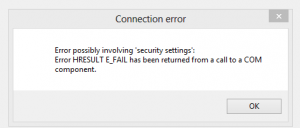
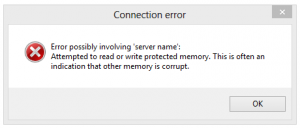
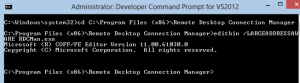
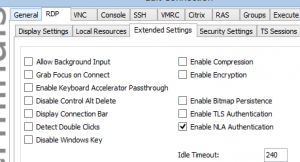
3 Trackbacks