Recently ran into an issue with a Poweredge r620 and iDrac. The server was up but giving a memory error and I couldn’t get into iDrac. This is the error I saw when trying to login.
RAC0218: The maximum number of user sessions is reached
Very frustrating when I knew there was no one else logged in. A brief search online revealed that we can reset iDrac through SSH, but that didn’t help since even SSH gave the same error when trying to login. The server is in a data center and I avoid the data center like the plague. I know there are some sys admins that just love the DC, the rows and rows of servers, the unbearable noise, the too hot and too cold isles. Maybe I’m old, or I’ve been doing this too long …
If the OS is working you can use a tool in Dell OpenManage to reset iDrac remotely.
1. Make sure you have Dell OpenManage installed on the server. Download here.
2. Next open a command prompt as Administrator and CD to “C:\Program Files\Dell\SysMgt\idrac”.
3. Now run the command “racadm racreset soft” (without the “” of course). racadm is the iDrac CLI admin, racreset is the subcommand, and soft is the parameter. This particular subcommand has 3 different methods to restart Hard, Soft, Graceful, and you can also delay the restart. I recommend that you start with a soft reset so you don’t lose your settings. I imagine a hard reset would remove your login info, TCP/IP settings, etc. To be honest I haven’t tested it to find out since the servers I have are in production. You can find more info here.
- A hard reset resets the entire RAC and is as close to a power-on reset as can be achieved using software. The RAC log, database, and selected daemons are shutdown gracefully prior to the reset. A hard reset should be considered as a final effort. PCI configuration is lost.
- A soft reset is a microprocessor and microprocessor subsystem reset that resets the processor core to restart the software. PCI configurations are preserved. The RAC log, database, and selected daemons are shutdown gracefully prior to the reset.
- A graceful reset is the same as a soft reset.
- The user is allowed to select how many seconds of delay occur before the reset sequence is started. A valid delay entry is between 1-60 seconds. The default is 3 seconds.
4. After running the command you should see the message below.
RAC reset operation initiated successfully. It may take a few
minutes for the RAC to come online again.
5. Give it a few minutes and then try and login to iDrac through the web interface or SSH. I was able to after running this reset.
6. If you still cannot login you can try a hard reset. Run the command “racadm racreset hard”.
7. If that doesn’t work, there is one last option but you’ll need to physically access the server. Shut the server down then pull the power from it. Make sure there is no AC power to the server. Then hold the power button on the server for 30 seconds. This should completely reset the iDrac. You may need to reconfigure your login information and TCP/IP settings.

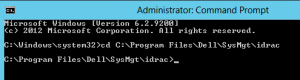
12 Trackbacks